July 21, 2022
Your Guide to Printing in MEDITECH
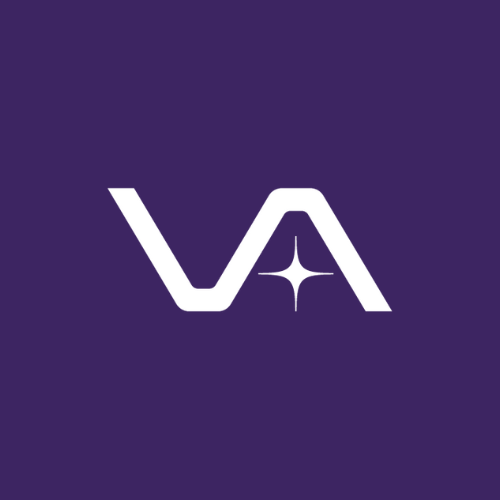
Vasion Team
Originally published on October 3, 2016
MEDITECH is the software backbone for thousands of healthcare organizations across the globe that maintain comprehensive databases about their internal operations along with electronic health record (EHR) systems on their patients. MEDITECH is used to store, access and view a whole host of information about the organization in its entirety, its departments and staff, as well as its individual patients. As the central repository and link to that vital data, the importance of MEDITECH in daily operations cannot be overstated.
If MEDITECH has a clear downside, it’s printing – which, as you already know, is just as vital for healthcare companies’ daily operations as a far-reaching and reliable medical information system. Both sudden and recurring MEDITECH printing problems are all too common, regardless of whether an organization happens to be using pass-through printing with printer drivers in the MEDITECH system or remote access printing in a virtual environment like Citrix. Basic MEDITECH printer setup can pose challenges to even veteran IT staff, and identifying and catering to the specific requirements of MEDITECH-supported printers can also be a huge hassle.
This is intended to be a short but helpful guide to MEDITECH printing. So let’s begin by looking at how to set up printing in MEDITECH, followed by some common MEDITECH printing problems and general MEDITECH printing solutions. We’ll also see how many MEDITECH printing problems can be resolved by using PrinterLogic’s print management solution.
MEDITECH printer setup
To set up MEDITECH software to print to a local printer using pass-through printing, in standard installation scenarios this can be configured at the workstation:
- Launch MEDITECH on the workstation.
- Right-click on the top left portion of the MEDITECH program window.
- Click “Workstation Menus” > “Options” > “Printer Setup”.
- There will be a pop-up window prompting you to select a print driver. You have two choices here:
- Either select “PPII” from the choices available in the drop-down menu
- Or delete the text in the “Print Driver:” field and type “PPII” (no quotes, all caps) in its place.
- Click “OK” to save the changes.
- Print a test document. After being presented with printing options you will be given a choice of MEDITECH print devices. Once again, there are two ways to choose the correct one:
- Either select the first option (“LOCAL”)
- Or, if prompted, type the word “LOCAL” (no quotes, all caps) in the “Print On:” text field.
- After clicking “Enter”, your print job should now print on the desired printer and the MEDITECH printer will be set up.
MEDITECH printing problems
If MEDITECH printer setup really were as simple as following those steps every time, many healthcare organizations would breathe a sigh of relief. But that’s not the case. Some of the ongoing printing problems in MEDITECH concern issues such as:
MEDITECH-supported printers: Device heterogeneity is a fact of life in healthcare organizations. They use a mix of photocopiers, label printers, thermal printers along with legacy printing devices that aren’t always fully compatible with the MEDITECH system. Not only do IT staff have to deal with frontend hardware support for these devices, they also have the software middleman in the form of printer drivers. When one of these pieces is out of alignment—perhaps the incorrect printer driver is deployed or the driver is missing from the server altogether—it can result in an untold number MEDITECH printing problems that can be time-consuming to troubleshoot.
VDIs and remote access printing: Mobility is one of the defining characteristics of the modern workplace, and healthcare is no exception. Many healthcare organizations use Citrix or other virtual desktop infrastructure (VDI) solutions in conjunction with MEDITECH environments to deliver remote access printing so that medical professionals don’t always have to work from the same terminal—or even in-house—to retain printing capabilities.
The issue here is that virtual solutions add another layer of complexity to the environment. Deployment of printers and printer drivers becomes more of a challenge, as does compatibility assurance. For example, MEDITECH has been known to crash the Citrix Print Manager Service in some VDI environments. In other VDI implementations, MEDITECH printers first have to be installed on each local machine. This means that the users have to set the printers up, then enter the virtual session and have the VDI solution redirect those printers into the session. Every time the user moves to a new workstation or starts a shift, this entails a long process of MEDITECH printer setup—and that only multiplies the possibility of error or profile corruption.
Single points of failure: To manage printing in MEDITECH, healthcare organizations tend to follow convention and deploy multiple print servers and leverage their functionality. This is fine in theory. But in practice print servers tend to introduce MEDITECH printing problems of their own. Potential software incompatibilities and an inherent lack of reliability make print servers a weak link in the printing chain, turning them into single points of failure that can bring a halt to printing across the entire facility or organization.
When using print servers to facilitate MEDITECH printer setup, administrators also have to ensure that new printers and printer drivers are pushed out to every single print server that might need to access that device. If these print servers don’t have the same printers with the exact same settings and configuration, it can result in improper printer installations without the corresponding printer drivers. Even in non-MEDITECH environments, that’s a recipe for printing problems and user frustration.
MEDITECH printing solutions
Given the above problems, there are some general solutions that can improve the ease and resiliency of printing in MEDITECH considerably. These can help address the challenges of remote access printing, printer and printer driver deployment, complicated MEDITECH printer setup, and of dealing with devices that are not MEDITECH-supported printers.
Implement centralized management: Many MEDITECH printing problems can be solved through the convenience and efficiency of centralized management. The ability to view the entire print environment through a single administrative console can enable IT staff to ensure that, among other things, printer drivers and printers are pushed out to all the necessary servers. Centralized management is also an incredibly useful complement to VDI solutions because it makes up for their lackluster native print management.
Add robustness and reliability: Whether the issue stems from the shortcomings of print servers or printing devices that are not included on the short list of MEDITECH-supported printers, finding ways to add robustness and reliability to your print environment will pay off in the long run. Your priorities should be reducing incompatibilities and instability that stem from software conflicts and either making the burden on print servers as light as possible or eliminating them altogether.
Simplify printer installation: Whether your end user’s goal is remote access printing or relatively straightforward pass-through printing, you can avoid many MEDITECH printing problems and reduce the demands on your IT support staff by simplifying routine printer installation and MEDITECH printer setup.
The next step
We’ve now looked at some common MEDITECH printing problems and well as some broad solutions to them. This leaves one overarching question: How exactly should you begin implementing those solutions?
It’s daunting to think that tackling each of these aspects might require a discrete software suite or toolkit. Fortunately, there’s just a single—and simple—answer: PrinterLogic.
PrinterLogic’s next-generation print management solution is designed to work seamlessly with MEDITECH and other EHR systems to provide unparalleled ease of use for IT staff as well as end users, rock-solid resiliency and both the versatility and scalability necessary to keep dynamic organizations printing day in and day out.
Organizations like Princeton Community Hospital have used PrinterLogic’s print management solution alongside MEDITECH to deploy printers and printer drivers precisely and reliably, to compensate for the pitfalls of print servers, and facilitate the process of MEDITECH printer setup and installation for end users.
And the wider results speak for themselves. In a series of surveys with verified PrinterLogic customers, the independent research firm TechValidate found that:
- half of the surveyed healthcare organizations used our solution to reduce the time spent on print management by more than 70% (TVID: 0C3-0B7-DBD),
- 91% of healthcare organizations surveyed reported ROI in excess of 100% with PrinterLogic (TVID: 974-51E-75E),
- and two-thirds of healthcare respondents said that they were able to reduce their remote server infrastructure by 30% or more through PrinterLogic (TVID: 0A9-080-FA7).
Whether your organization is finding MEDITECH printer setup cumbersome, struggling with the demands of MEDITECH-supported printers, or simply facing any one of the dozens of MEDITECH printing problems, PrinterLogic is the easiest, most seamless and most cost-effective way for healthcare organizations to regain control of their print environment and achieve the printing availability and ease of use needed to deliver first-class patient care.