When using Windows Server 2012 as a print server and trying to push printers out to your end-users with group policy objects (GPOs), you can often find yourself with a headache-inducing troubleshooting session. Spending hours trying to figure out why your GPO isn’t deploying the printers out to their assigned workstations can be maddening.
Sometimes the fix is easy and you just needed to add a missing driver, or you might have overlooked a setting in the GPO and forgot to check a box. Other times it’s hours of troubleshooting, combing over Google search results and recreating your GPOs thinking you missed something. While creating GPO scripts is relatively straight forward, it’s clear that doing so when using Windows Server 2012 as your print server is both timely and complex.
With PrinterLogic Web Stack (formerly Printer Installer), you can quickly and easily deploy your printers out to your end-users using the same Active Directory options you have on Windows Server 2012, plus more. You can deploy printers to the Active Directory User, Computer, Group, Container or Organizational Unit. With the Container and OU deployment you have the option of selecting the users, computers, or both in each. You can also deploy your printer out by a Hostname, IP Address, IP Address range, or MAC address of the workstation.
All of these deployment options can be setup in minimal time with PrinterLogic. Unlike printer deployments using GPOs or scripts, which take place while a user is logging into their workstation, deployments set up with PrinterLogic are installed after the user has logged in to their workstation—saving the user time and frustration, which reduces help desk calls.