October 11, 2014
How To Upgrade Epic Print Server (EPS) Machines from Windows 2003 to 2008 R2
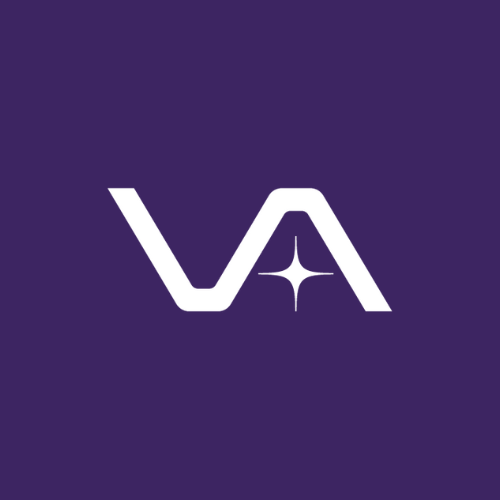
Vasion Team
Posted by Jordan Lindsey
Let’s say you have 500 print queues (or 5,000, or more) on your 2003 Epic Print Server (EPS) that need to be replicated out to multiple new 2008 r2 machines. What are your options? Not a lot from most products out there. You can’t just scrape the old printers off and place them on a new server. You can’t take images, backups, etc. because you can’t take any OS or old version of Epic along the way. So how are you going to replicate out from a single or double 2003 machine to multiple 2008 r2 machines?
That’s where PrinterLogic comes in. Let me show you how.
Say you currently have 2,000 print queue’s on one 2003 (32-bit) EPS you are managing with the old Epic software. You want and need to upgrade your Epic software which requires multiple EPS machines across multiple sites that MUST be an exact replica of each other for print queues. How are we going to make that happen? PrinterLogic’s automated import tool grabs all 2,000 queue’s off the 2003 machine, drops it into PrinterLogic’s web-based app, then automatically installs them on all new EPS machines. Yes, it really is that simple.
PrinterLogic runs on any Windows 2008 R2 or newer physical or virtualized machine. Installation takes 5-10 minutes and is all inclusive of everything it needs to run. You then open up the importer tool. Connect to the 2003 EPS (by simply putting in its hostname or ip address), you will then see a list of all 2,000 print queues. You can drag and drop, click and select specific queues, or drag and select all queue’s, then select a folder you have created within PrinterLogic, then press a green arrow. It will then automatically copy over everything from that 2003 machine into PrinterLogic. This includes printer name, location, comment, IP, protocol, port, 32-bit drivers, (64-bit if you modified your server to set them up), and printing profiles/preferences (i.e., duplexing, trays, color, grayscale, etc.). So, as you can see, we copy over everything you already have setup.
You now have centralized management of all the print queues. You have the option to setup all of the 64-bit drivers and printing preferences, changing IP’s, creating new queues—whatever you could dream of for the print queues. The next step, getting these installed on all the new EPS at the same time, creating exact matches with no errors, and all at the same time so you can be immediately up and running. This is actually the easiest part.
Ready to have your mind blown?
Within PrinterLogic you can deploy or assign the new EPS machines to all 2,000 queue’s with a matter of a few clicks, done in about 10 minutes. You then install the PrinterLogic client (6mb in size) on each of the new EPSs. When you install the client, it will then install all 2,000 print queues on each of the new EPSs. They will all be in sync with each other and what is on the admin side. Moving forward, you make one centralized change in PrinterLogic and it replicates that out to all new EPSs at the same time.
The PrinterLogic client runs as a system service. What does that mean? Permissions are never a problem, reboots are never required, everything is done silently and it’s self-sustaining for any updates and upgrades going forward.
We even go a step further—you can get your enterprise printing folks involved and tell them that PrinterLogic can eliminate every Windows print server they have and allow them to centrally manage the entire company’s print environment. This creates one centralized Direct IP environment with zero points of failure (those unreliable print servers) and give you the power to manage, install and automate installation of printers. We even enable your end users to install their own printers with NO elevated privileges, with simple floor plan maps for physical location of printers. PrinterLogic is the one stop shop for all your corporate printing needs.
For more information, take a look at the user guide below which provides setup details and walks you through the entire process.