April 24, 2017
How to Fix a Print Spooler Crashing in Windows 2008 R2
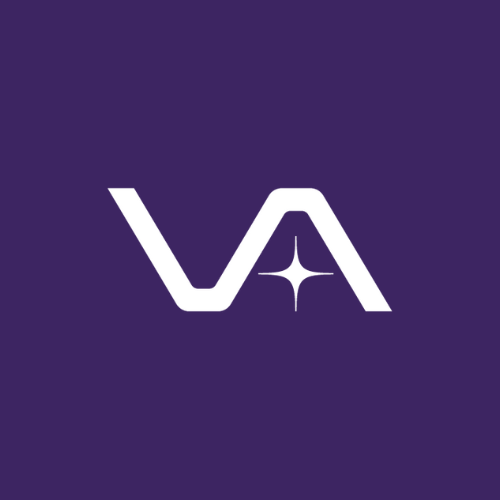
Vasion Team
Print spooler crashing is one of life’s more frustrating events because it’s so difficult to pinpoint the actual cause. Print servers, in general, are susceptible to a whole host of software problems, and any one of these can result in the print spooler not working.
The first obvious sign of your print spooler crashing on Server 2008 R2 is going to be sudden print downtime for the users that depend on that particular print server. To restart the spooler, you’ll either have to reboot the server outright, open a command prompt with administrative privileges and run the command “net stop spooler” then “net start spooler” or using the GUI, access the list of services under Administrative Tools in Server 2008, then choose the “Restart” option from the contextual menu after locating the Print Spooler process. You might chalk the first few instances up to chance, but as print spooler crashing becomes a more common occurrence, you’ll then have to take the time to do some more serious digging.
To assist you in your search, here are some of the more common culprits for print spooler crashing in Server 2008 and their fixes.
Rogue print drivers: Some print drivers can cause memory corruption or are simply incompatible with different devices in your environment. If you suspect that a bad driver is ultimately resulting in the print spooler not working, you can try one of three things:
- Enable print driver isolation. This is probably the most highly recommended first step when you encounter print spooler crashing because it keeps print drivers from interfering with basic software printing processes. By isolating them, they inflict less damage when they choke.
- Update your print drivers to the latest version. Manufacturers occasionally release new print drivers with tweaks and bugfixes that address compatibility issues. But keep in mind that updating your drivers can occasionally introduce new problems and incompatibilities.
- Downgrade the rogue print driver. If you’ve identified a problematic print driver that is definitely up to date, every now and then rolling back to an earlier version can rectify the situation.
Malformed jobs in the queue: Sometimes it isn’t drivers but print jobs that cause print spooler crashing in Server 2008. You’ll first want to examine the print queue and see if there are “stuck” or “ghost” jobs and purge them. If there doesn’t seem to be any wayward jobs, monitor the queue as client devices are printing to see if dropped connections are resulting in malformed jobs. To resolve flaky connections, it might be necessary to delete and reinstall the printers one by one.
Excessive printer sessions: Print servers get overwhelmed more easily than you think, which is why it’s a good idea to know how many active printer sessions your print environment is establishing with that server. Too many simultaneous sessions can flood the print queue and result in the print spooler not working. There are workarounds to accommodate additional sessions, but this can involve editing sensitive registry settings. The typical fix for this is to purchase an additional print server—yet that’s a costly and unnecessary step.
The surefire and permanent way to eliminate print spooler crashing on Server 2008 is by eliminating your print servers altogether. PrinterLogic makes that possible through its proven cost-effective, low-footprint enterprise print management solution that provides all the functionality of print servers—and much, much more—with none of the usual drawbacks.
With PrinterLogic, instead of print spooler crashing and long troubleshooting processes, you get features like centralized management, self-service printer installation, print job reporting, seamless integration with virtual solutions and the option to easily add Mobile Printing and Secure Printing across your entire print environment.