March 14, 2022
How It Works: The New PrinterLogic Mobile Application

Kevin Merrill
Mobile Printing
When I was in high school, my math teacher assured me that I needed to learn the mathematical concepts she was teaching because, in the future, I wasn’t going to consistently have a calculator with me to run calculations for me. Little did she know…the advancement of technology would give me exactly that—and so much more.
As a society, we have moved so quickly through technological innovation, it’s hard to even recognize the old world of boxy desktop computers and thick, heavy graphing calculators. Today, even elementary school students are completing most of their work on a Chromebook or iPad. In addition, employees across the world are using Android tablets, mobile phones, and other devices to accomplish tasks that used to require a lot more hardware.
These advances are equally advantageous when it comes to printing. While many companies are still primarily printing from desktop computers, BYOD (bring your own device) printing is becoming more and more commonplace. Leading technology companies like Apple, Google, and Windows have simplified printing so that individuals can easily connect to home printers via Bluetooth or wifi, and PrinterLogic has now brought similar capability to our own platform so large enterprises can enable their users to securely print from mobile devices.
The PrinterLogic mobile application for iOS and Android offers two new functionalities to your PrinterLogic environment: mobile printing and secure release printing. In this blog, we will take a look at how printing from a mobile device works and what happens behind the scenes. In Part 2 of this series, we will look at using the mobile application alongside the PrinterLogic Secure Release Printing module for releasing print jobs at the printer.
About the PrinterLogic Mobile App
The PrinterLogic App uses the native built-in functionality of a BYOD device for printing. Specifically, it uses IPP 2.0 (Internet Printing Protocol version 2.0), a driverless printing protocol, to communicate with the printers for configuration information and to send the completed job to the printer. There are three primary aspects of mobile printing that are important to understand as a user of PrinterLogic’s platform.
1. Authentication
Once the mobile application is installed on a device, the end user will enter the URL of the PrinterLogic instance. The end user will then authenticate to the mobile application using the supported Identity Provider (IdP) – LDAP, Azure, Okta, Google, etc. PrinterLogic supports the leading cloud-based IdPs as well as on-premises solutions. For companies using PrinterLogic SaaS and LDAP, a firewall rule must be built to enable LDAP’s communication with the SaaS instance.
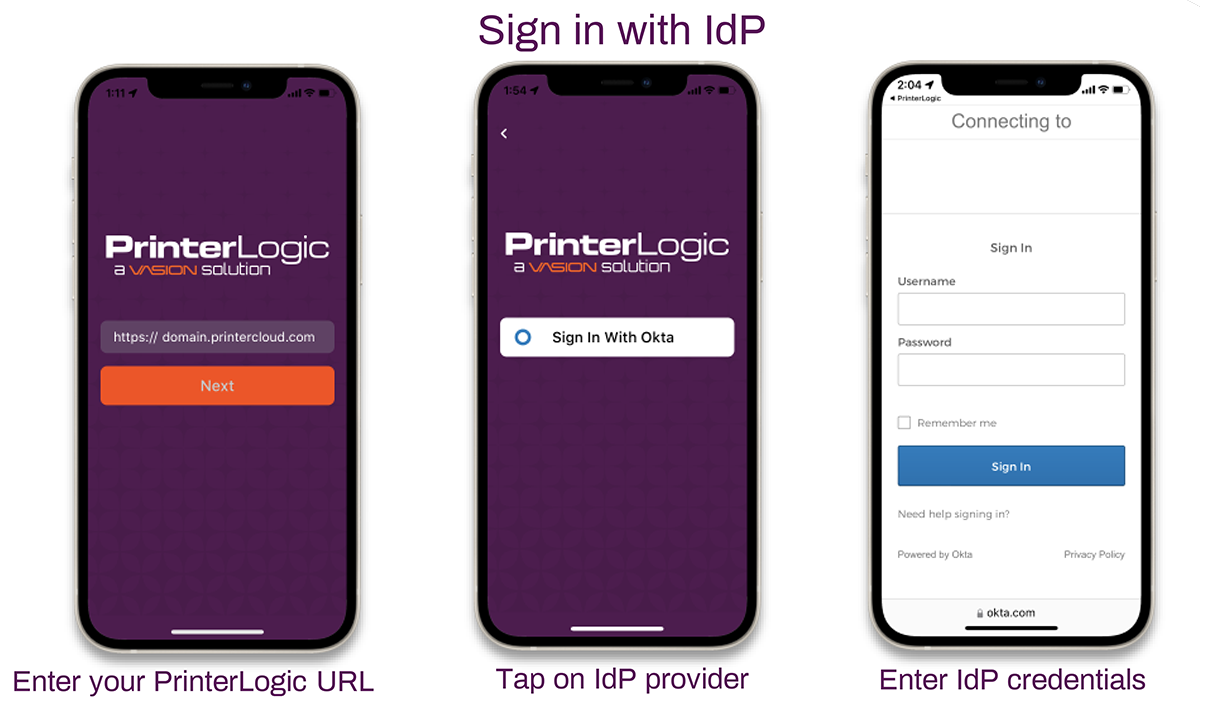 PrinterLogic App IdP Login Steps
PrinterLogic App IdP Login Steps2. Administrative Deployment of Printers
For users with the app, PrinterLogic Administrators can deploy printers to mobile devices. From the PrinterLogic Admin Console, the admin can deploy printers based on third-party IdP users/groups, or by a mobile device IP address.
For companies using an IdP, printers automatically deployed to a user via the Admin Console are deployed to the individual, not the device they’re using. In other words, any printer deployed to that user will also be deployed to any devices they log into using their IdP credentials. For companies deploying by IP address, deployments will follow the user’s location and provide access to appropriate printers wherever a user is.
3. Self-installation of printers
Users with the app are able to self-install printers to their mobile devices based on the same portal security assignments as a traditional operating system. This means that they will have access to the same printers on their mobile device as they do on their desktop. As detailed in the previous section, printers automatically deployed to a user by the IT admin will be immediately viewable in the PrinterLogic app. Any that are not listed can be self-installed by the user as long as they have been granted access.
For the IT admin, this functionality means fewer Help Desk calls to install or access printers as well as quicker, easier access to printing across the organization.
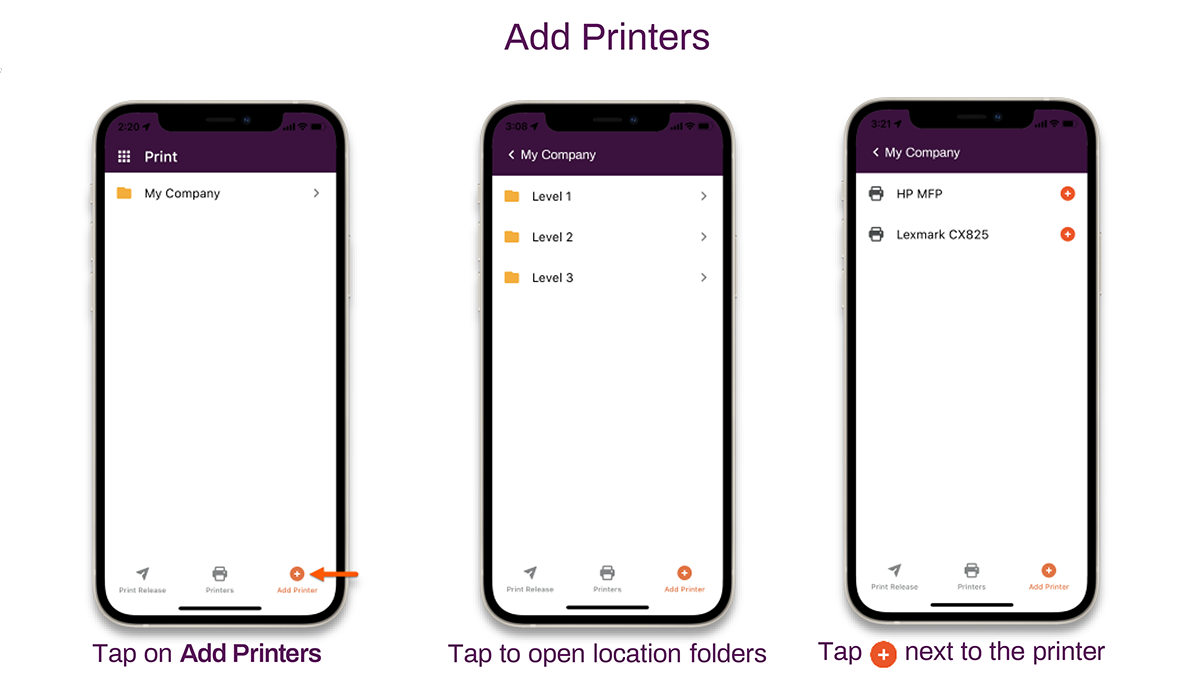 From the PrinterLogic app “Add Printer” screen, users can self-install printers.
From the PrinterLogic app “Add Printer” screen, users can self-install printers.What happens behind the scenes
PrinterLogic uses an advanced architecture to make mobile printing easy and serverless. The architecture takes a slightly different form depending on whether your organization uses the PrinterLogic SaaS platform or the PrinterLogic Virtual Appliance (the VA). Mobile printing is not supported on PrinterLogic Web Stack, the legacy version of the VA.
Mobile Printing Using PrinterLogic SaaS
The first step for setting up mobile printing with PrinterLogic SaaS is to install the PrinterLogic App on an iOS or Android device. The app functions as a Client, enabling communication between the device, the PrinterLogic SaaS instance, and the network of printers.
Once the mobile app has been downloaded, users must log in and authenticate, a process that takes place between the PrinterLogic SaaS instance, the mobile device, and the organization’s IdP. Bidirectional communication between the PrinterLogic instance, the app, and the IdP validate the user and their credentials via single sign-on.
The app then syncs with the PrinterLogic SaaS instance and deploys printers to that individual’s mobile device based on deployments specified by the IT Admin. The PrinterLogic app uses IPP 2.0 to communicate with the printer and display printer-specific options and settings within the mobile app.
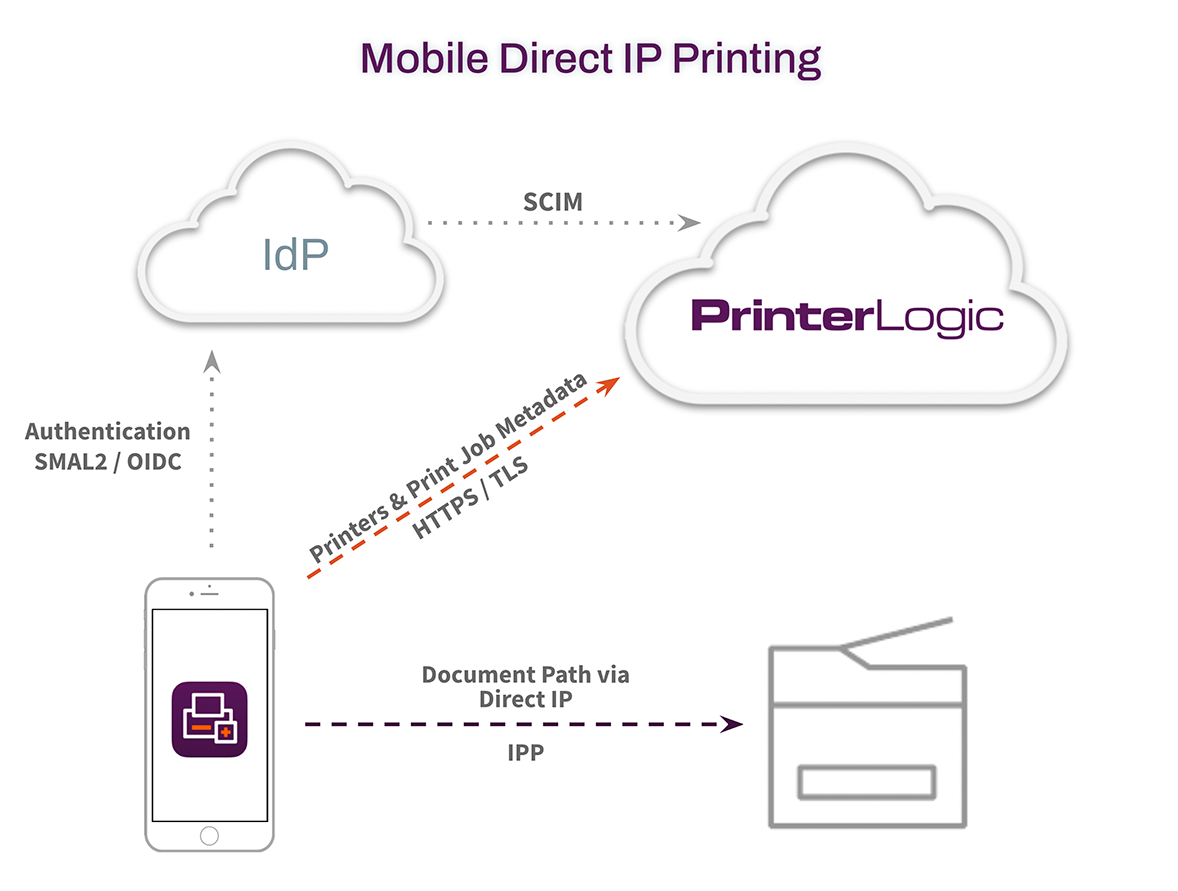 Mobile devices authenticate with the IdP, send print jobs to the printer via direct IP, and communicate metadata to the PrinterLogic console (SaaS or the VA) for reporting and auditing.
Mobile devices authenticate with the IdP, send print jobs to the printer via direct IP, and communicate metadata to the PrinterLogic console (SaaS or the VA) for reporting and auditing.From there, the user must connect to the company’s internal network in order to send a print job to a printer. Once the user initiates a print job, the app sends the job to the printer via IPP (Direct IP). Metadata about the job is simultaneously sent to the SaaS instance for auditing and reporting. The content of the print job stays local for security purposes.
Mobile Printing Using PrinterLogic Virtual Appliance
Mobile printing on the VA functions exactly the same as it does on PrinterLogic SaaS. The only difference is that, in order to receive printer deployments, the device has to be connected to the same network as the VA as soon as the app is downloaded. Once connected to the company network, the user can receive deployments and self-install printers.
Core PrinterLogic Capabilities
As mobile printing becomes more and more commonplace, companies are going to need direct IP printing capability to ensure employees, partners, and customers have access to the documents they need. In addition to mobile printing, PrinterLogic also offers core functionality to support the modern enterprise:
- Off-network printing
- Serverless printing
- Identity Provider (IdP) integration
- Self-service printer installation
- Driver and profile management
- Reporting and auditing
To learn more about how PrinterLogic can empower your users – and ease the burden of managing printing for your IT administrators – contact PrinterLogic to schedule a demo.