August 08, 2017
7 Ways to Prevent Printer Driver Conflicts
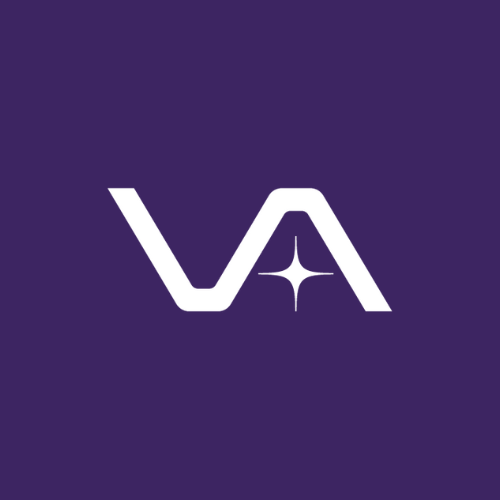
Vasion Team
Traditional print management would be less exhausting if it weren’t for printer drivers. As things stand, however, client machines and servers need to be able to “talk” to the printers somehow, and, for better or worse, drivers continue to provide that channel—even if they’re responsible for much of the printing downtime many organizations experience.
This extra burden of management requires admins who oversee print-server-based print environments to devote significant amounts of time and energy to troubleshoot printer driver conflicts and, with any luck, prevent print spooler crashes or failed printer installations.
You can leave less up to chance by taking some precautions. Here are seven things you can do to avoid printer driver conflicts in your print environment. They might not fix every printer driver conflict but they should address the worst offenders. At the very least, they will make it easier to troubleshoot printer driver conflicts by eliminating certain variables.
- Use universal drivers: The easiest way to fix a printer driver conflict? Take the model specific printer drivers out of the equation. You might lose printer-specific functionality but you’ll gain efficiency and simplicity of management by switching to universal printer drivers.
- Prune the driver repository regularly: The larger your print environment and the longer it’s been running, the more likely you are to have built up a sizable repository of drivers—some of which you might not even be using anymore. Pruning the repository for outdated or disused drivers can help you find that needle in the haystack a little more easily when it comes time to troubleshoot printer driver conflicts.
- Practice printer driver isolation: Newer print servers have the ability to isolate printer drivers when you choose to do so. What this means is that each driver runs as a self-contained process rather than in the same process as the print spooler, which helps avoid driver-related spooler crashes and preempts having to troubleshoot printer driver conflicts. This won’t eliminate spooler crashes but it will certainly address their main cause.
- Restrict access to printer drivers: Putting printer driver selection and installation in the hands of users can be risky unless they have the right tools (more on that below). Without proper safeguards and good naming conventions, end users can select the wrong driver and compound the time it takes to fix a printer driver conflict they’ve created. Limiting their access to drivers can circumvent some of those issues.
- Separate drivers through print servers: To keep drivers truly separate, which is especially helpful when dealing with 32- and 64-bit versions, it might be necessary to set up separate print servers. By using print servers to create smaller pools of drivers, you once again reduce the number of variables that muddy the waters when trying to troubleshoot printer driver conflicts. However, additional print servers will increase the bulk and complexity of your print infrastructure.
- Wait to upgrade: Admins generally fall into two camps: the cutting-edge variety who can’t wait to roll out new updates, and the old-school types who would still be on XP and OS 9 if they had the choice. But a little caution on your part can save you from having to fix a printer driver conflict down the road. Before rolling out a driver upgrade, check online forums and consult with admins in other organizations to see if there have been any unintended consequences.
Wait, that’s only six. What about the seventh? I saved the best for last: Implement PrinterLogic.
Our next-generation enterprise print management solution is the number-one fix for printer driver conflicts because its incredibly simple and powerful approach to enterprise print management nips those seemingly inescapable problems in the bud. And you don’t have to compromise by disempowering your end users, walling off drivers from each other, or installing more infrastructure.
By migrating to PrinterLogic, you can eliminate your print servers completely while consolidating your drivers in a single centralized, easy-to-manage repository with fine-grained deployment options. There’s even a self-service installation portal that safely allows end users to identify and install nearby printers on their own. It won’t just save you from having to troubleshoot printer driver conflicts, it’ll save you hours that you never realized you were spending on print management.